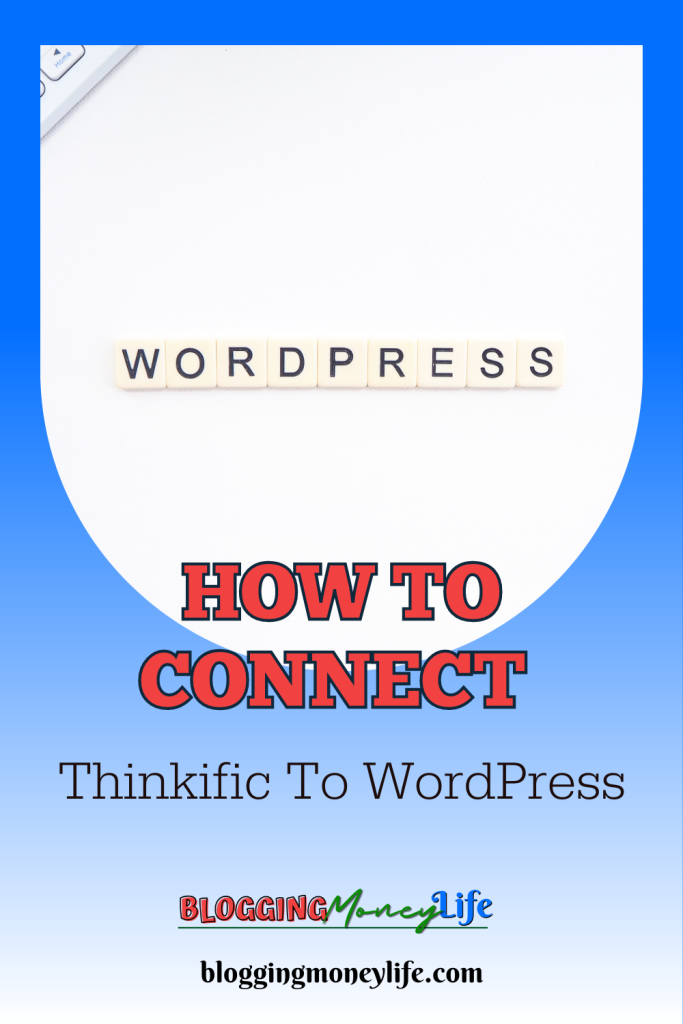How To Connect Thinkific To WordPress

Online education and e-learning have gained immense popularity in today’s digital age. Many course creators and educators use platforms like Thinkific to create and sell online courses. Thinkific is known for its user-friendly interface, robust features, and customizable options catering to various online course needs.
However, if you already have a WordPress website and want to integrate your Thinkific courses seamlessly, you’re in the right place. In this guide, we’ll explore how to connect Thinkific to WordPress, enabling you to leverage the strengths of both platforms to enhance your online education offerings.
What is Thinkific?
Before diving into the integration process, let’s briefly understand what Thinkific is. Thinkific is a leading online course platform that allows course creators to design, market, and sell their courses online. It offers various tools and features to streamline the course creation process, including easy-to-use course builders, customizable templates, and the ability to upload video content, quizzes, and assignments. Thinkific suits individual course creators and organizations looking to build a comprehensive online education presence.
How To Sign Up For Thinkific
To connect Thinkific to your WordPress site, you must first sign up for Thinkific. Follow these steps to get started:
Step 1: Create a Thinkific Account
- Visit the Thinkific website (www.thinkific.com).
- Click the “Get Started for Free” or “Start for Free” button.
- Fill in your details, including your name, email address, and password.
- Click “Get Started.”
Step 2: Choose a Plan
Thinkific offers various pricing plans, including free, essential, and growth. Select the plan that best suits your needs. Remember that the free program has limitations, and you may want to consider one of the paid plans for additional features and customization options.
Step 3: Set Up Your Course Content
Once you’ve signed up and chosen a plan, you can create your Thinkific course. Thinkific provides an intuitive course builder that allows you to add modules, lessons, quizzes, and multimedia content to your systems.
Step 4: Explore Thinkific Features
Take some time to explore Thinkific’s features, such as course completion certificates, drip content, and the Thinkific app store. These features can enhance the learning experience for your students and provide additional value.
Step 5: Start Your Free Trial
You can start your free trial if you’ve opted for one of Thinkific’s paid plans. During the trial period, you can test the platform’s advanced features and ensure it meets your needs.
Connect Thinkific To WordPress
Thinkific is a robust platform for creating and managing online courses, while WordPress is a versatile content management system (CMS) widely used for blogging and website creation. Connecting Thinkific to WordPress allows you to seamlessly integrate your online courses with your website, offering your audience a cohesive and engaging learning experience. Here’s a step-by-step guide on how to achieve this integration:
1. Sign Up and Set Up Thinkific
Before connecting Thinkific to WordPress, you must set up an active Thinkific account and courses. If you haven’t already done so, follow these steps:
- Create a Thinkific Account: Go to the Thinkific website (www.thinkific.com) and sign up for an account. To get started, you can choose from various plans, including a free plan with basic features.
- Set Up Your Courses: Once logged in, use Thinkific’s intuitive course builder to create your online courses. Add modules, lessons, quizzes, and any other course content you need.
- Customize Your Course: Customize the appearance and branding of your Thinkific course to match your website’s style and color scheme.
- Pricing and Payment: Configure the pricing and payment options for your courses. Thinkific provides various pricing models, including one-time payments, subscriptions, and free lessons.
- Course Content: Populate your courses with engaging content, such as video lectures, PDFs, quizzes, and assignments.
2. Install and Activate the Thinkific WordPress Plugin
To connect Thinkific to your WordPress site, you’ll need to install the official Thinkific WordPress plugin. Here’s how:
- Log In to Your WordPress Admin Dashboard: Go to your WordPress website and log in to your admin dashboard.
- Navigate to Plugins: In the WordPress dashboard, click “Plugins” in the left-hand menu.
- Add New Plugin: Click the “Add New” button at the top of the Plugins page.
- Search for Thinkific: In the search bar on the Add Plugins page, type “Thinkific.”
- Install and Activate: When the Thinkific plugin appears in the search results, click “Install Now” and “Activate” to activate the plugin.
Step 3: Configure the Thinkific Plugin Settings
Once you’ve activated the Thinkific plugin, you’ll need to configure its settings to establish a connection between your Thinkific courses and your WordPress site. Follow these steps:
- Access Thinkific Plugin Settings: In your WordPress dashboard, go to “Settings” and select “Thinkific.”
- API Key: To connect Thinkific to WordPress, you’ll need an API key from your Thinkific account. Go to your Thinkific admin dashboard, click “Market & Sell” in the left-hand menu, and then select “API Key.” Generate a new API key and copy it.
- Paste the API Key: Back in your WordPress dashboard, paste the API key you copied from Thinkific into the “API Key” field in the Thinkific plugin settings.
- Thinkific Subdomain: Enter your Thinkific subdomain in the appropriate field. Your subdomain is the part of your Thinkific URL before “.thinkific.com.”
- Save Changes: Click the “Save Changes” button to save your Thinkific plugin settings.
Step 4: Add Thinkific Course Content to Your WordPress Pages
With the Thinkific plugin configured, you can easily embed Thinkific course content into your WordPress pages or posts. Here’s how:
- Edit a Page or Post: Open the WordPress page or post where you want to add your Thinkific course content.
- Add Thinkific Content: In the WordPress editor, click the “Add Thinkific Content” button. This will open a window where you can select the Thinkific course content you want to embed.
- Choose Your Course: Select the Thinkific course or specific content you want to include. You can embed entire classes, modules, or individual lessons.
- Embed the Content: Once selected, click the “Insert” or “Embed” button to add the Thinkific content to your WordPress page.
- Preview and Publish: Preview your page to ensure the Thinkific content is displayed correctly. If everything looks good, click “Publish” to make your changes live.
Step 5: Test and Optimize
After connecting Thinkific to WordPress, it’s essential to test the integration thoroughly to ensure a seamless user experience. Enroll in your courses as a student to experience the journey from the user’s perspective. Additionally, consider optimizing your WordPress site for online courses by creating dedicated course landing pages, offering course-related blog content, and promoting your practices effectively to your audience.
Best Uses For A Thinkifc Site When You Have a Blog
Step 1: Integration Into WordPress That Is Totally Seamless
There are several advantages to integrating Thinkific with your existing WordPress site, including the following:
Maintaining a look and feel that is identical across both platforms is necessary to provide a smooth experience for the consumer. By integrating Thinkific with WordPress, you can ensure that the pages of your courses will mix inconspicuously with your blog, creating a unified experience for your company.
When your website and course are integrated, managing the content of both locations is much simpler. You will save time and work by being able to make changes to your course materials and blog entries from the same dashboard.
Users can access your courses without leaving your WordPress site, creating a more pleasant and intuitive experience for everyone involved. The simplification of this process generates better levels of engagement and conversions.
Step 2: Selling Courses Alongside Blog Posts
In addition to blog posts, you are selling online courses.
You’ll be able to build an all-encompassing educational platform by integrating your blog with Thinkific. The following is a guide on how to get the most out of it:
Determine which of the subjects or fields of expertise discussed in your blog posts have the potential to be developed further into entire courses. For instance, if your site focuses on digital marketing, you can decide to teach classes on search engine optimization, social media marketing, or email marketing.
Creating an additional stream of money can be accomplished by charging students for participation in these courses. Thinkific allows users to manage student enrollments easily, establish course prices, and receive payments.
Use the readers you already have on your blog to advertise your online courses. Your blog’s followers already respect your judgment, which increases the likelihood that they will sign up for one of your classes.
Step 3: Leveraging Thinkific’s Advanced Features
Thinkific provides a variety of cutting-edge capabilities that can take your educational services to the next level, including the following:
By awarding certificates of completion to students, you may boost the legitimacy of your courses and encourage students to see them through to the end.
Include video content in your lessons to enrich the learning experience for your students. The platform that Thinkific provides allows video hosting, which makes it simple to give interesting video courses to students.
As supplemental materials for your classes, you can provide additional resources for students to download, such as eBooks or templates. This contributes to improving the total value and the learning experience.
Step 4: Drip Content for Blog Subscribers
Using drip content is a solid method to captivate your blog followers and convert them into paying students.
Provide your blog subscribers with a preview of some of the material covered in your course. This may come as free downloadable resources or mini-lessons connected to your systems.
Release course modules to members at predetermined intervals as part of your scheduled content to increase the likelihood that they will remain subscribers for the life of the course. Learners are kept engaged and motivated through the use of drip-feeding content.
Notify subscribers about new course content and urge them to enroll by using email marketing to promote your business. Integrating Thinkific with email marketing solutions will ensure your campaign runs well.
Regarding cost-effectiveness, Thinkific is superior, saving you time and effort. With its solid features and reliable support team, Thinkific caters to a wide range of educators, from novices to experienced professionals. This integration enables you to meet specific needs, manage user accounts seamlessly, and integrate Thinkific effortlessly into your central system.
Conclusion
In conclusion, connecting Thinkific to WordPress represents a powerful and seamless union for online course creators. It’s the ideal choice whether you’re a new user, just beginning with Thinkific’s basic plan, or a seasoned educator aiming to reach an unlimited number of students with many courses. This integration offers a holistic solution, allowing you to enhance your existing WordPress site with a robust course management system.
Say goodbye to transaction fees and additional costs, as this integration provides a straightforward way to blend your Thinkific course offerings with your WordPress content. Worried about privacy policy compliance? Rest assured, you have multiple avenues to address these concerns while ensuring data security for your students.
Thinkific simplifies the process with easy-to-implement features, such as the Thinkific checkout link and effortless embedding into WordPress posts. Its platform equips you with essential tools for creating a compelling e-learning environment, standing tall among Learning Management System (LMS) media. It offers an ease of use comparable to simpler platforms while delivering similar features to more complex ones.