How to Add Nofollow Links in WordPress & Why They’re Important
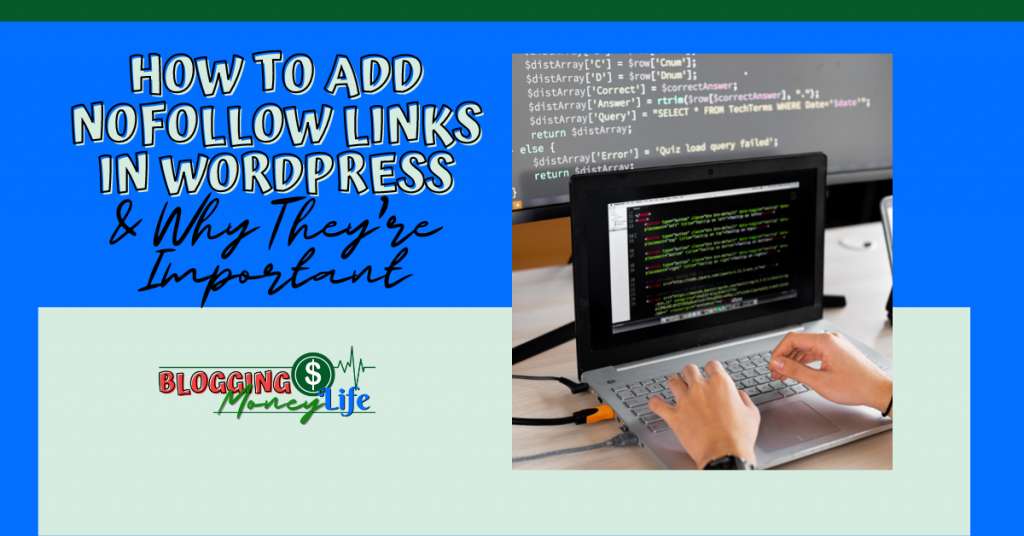
Most bloggers know the benefits of using nofollow links on their sites. However, only a few take the time to learn how to add nofollow links to their WordPress sites.
Nofollow links are not Search Engine Optimization (SEO) links. This is because they do not affect search engine rankings. However, they still provide additional information to the user. And they improve the overall quality of your site by helping other linked pages rank higher in search engines.
There are many benefits of adding nofollow links in WordPress. One is that it also helps decrease the risk of getting penalized by Google.
But where do you put nofollow links in WordPress? And why do you need them? And what’s the best way to add them to your WordPress website?
Luckily, if you know where to look, adding a nofollow open link in WordPress is easy. In this article, we will answer all those questions and more. So, in the end, you will know how to add nofollow links in WordPress.
What Are NoFollow Links?
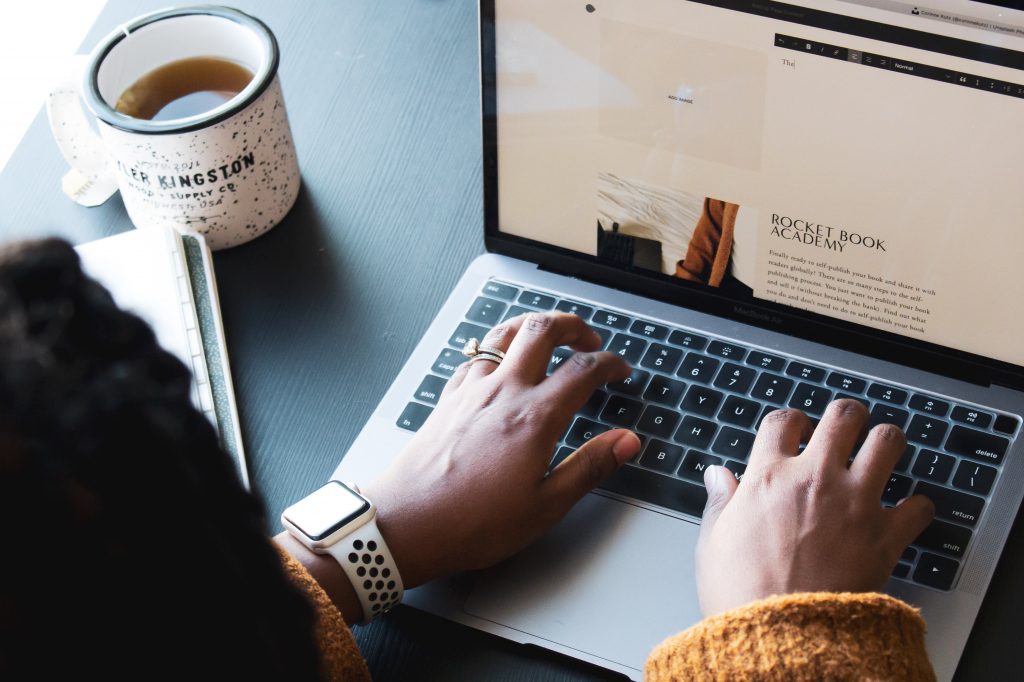
Nofollow links are links on your site that do not pass link authority or PageRank. You can add nofollow links to your website using the HTML code within an anchor text editor.
If you have internal links, this will be classified as nofollow automatically. However, an external website often blocks outbound linking with either robot exclusion or search engine bots exclusion tags. So these may need to be added to work properly.
Google bots crawl the web daily, looking for new content and information about your site and ignoring all nofollow links. There is still some debate about their value. But many SEO experts agree that implementing best practices like this is always a good idea.
WordPress users should look into installing plugins to make their blog posts more relevant and better organized.
Why Are They Important for Search Engines?
NoFollow links signal the search engine crawlers that they should not be counted toward your site’s ranking. When you have a link on a page, you can set it as NoFollow using the WordPress dashboard.
NoFollow links signal the search engine crawlers that they should not be counted toward your site’s ranking. These links are typically used when you want to link back to content on another website. But you don’t want them indexed by the search engines or included as a vote for that page’s popularity.
You can find these icons by opening up a new tab and going to the dashboard of your WordPress site. You can also click on the link icon at the top right of the classic editor screen.
Benefits of Adding Nofollow Links

Adding nofollow links has many benefits, including improved social media engagement, more favorable search engine ranking, and better conversion rates. The best part is that it doesn’t require any programming knowledge.
You can add them manually by going through each post and adding the link. Or you can use a plugin that will do it automatically. The benefit of using plugins is you don’t have to worry about what’s a blog comment and what’s not. Instead, the plugins scan your site and mark an outbound link as nofollow.
The WordPress plugin NoFollow makes it easy to add this type of link. You can change any regular link on your website into a nofollow link automatically with just a few clicks.
What Are the Differences Between NoFollow Links and DoFollow Links?
Nofollow links are preferred when linking to content not the author’s own. Links should be dofollow if you are connecting to your content. WordPress has different plugins that automatically convert all hyperlinks on a post into dofollow or nofollow. So there is no need to add those tags manually.
A dofollow link takes priority over a nofollow link because it says that people may find value in it. Such links are also more likely to have a higher ranking than sites with only nofollow links.
We recommend using dofollow links for your content and nofollow links for external resources like articles or videos. The best practice for most websites would be to use dofollow links for your content but nofollow for other sites’ content.
You can easily set up these settings by installing the Pretty Link Lite plugin. This Plugin allows you to toggle between dofollow and nofollow on all your posts.
How to Add a NoFollow Attribute
Adding nofollow external links or even internal attributes is pretty straightforward. And you don’t have to go outside of your knowledge or area of expertise. We can write a bunch of text explaining precisely that. But we took the time to record a step-by-step guide you can follow.
The tutorial above provides an easy way to add rel nofollow links to your blog post. It uses the newly added WordPress block editor, Gutenberg. You can use this method to add a nofollow attribute to your links.
This method allows you to add a nofollow attribute to your links, preventing Google from ranking the link. Example links include sponsored links and affiliate links.
Follow this for the easiest way to add a nofollow to a regular link on your website. This practice will give your website excellent SEO value.
How to Add the NoFollow Tag
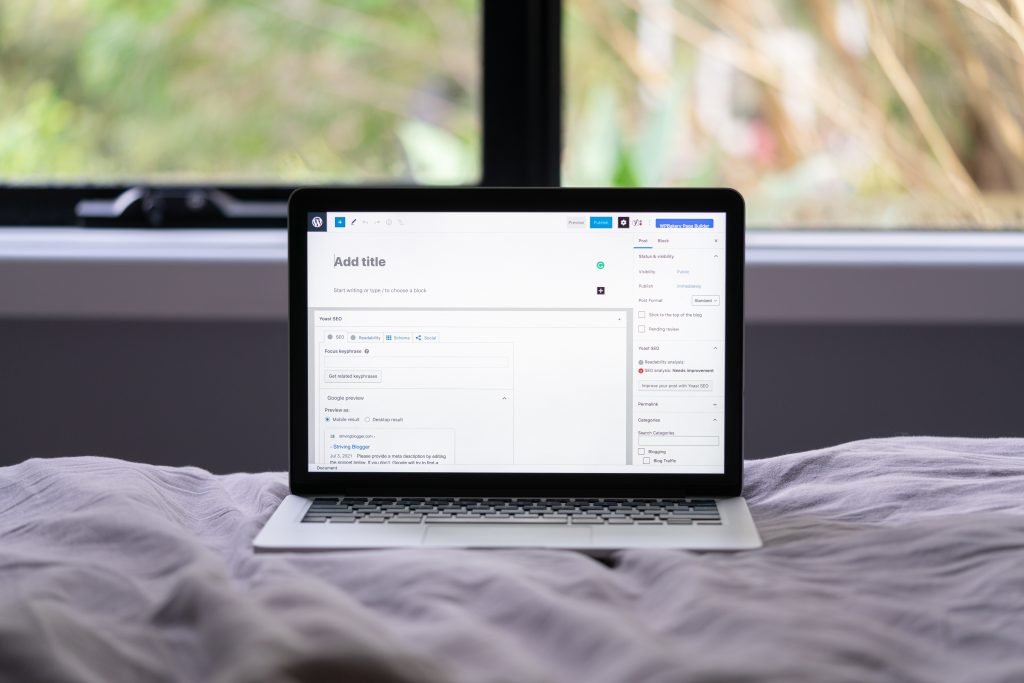
WordPress has a plugin for anything you could need. For example, this Plugin will automatically allow you to set your external links as no-follow.
The External Links Plugin is a helpful plugin for bloggers. With this Plugin, the user can quickly add a no-follow attribute to any link in the WordPress post editor. Furthermore, the Plugin enables users to add no follow tags to every link found in comment boxes throughout their posts.
This Plugin truly does take care of everything. Once downloaded and installed on your computer, activate it within the WordPress post editor. This is where users can input their desired settings (and uncheck boxes they don’t want).
Wrapping Up
Adding nofollow links can be confusing for some. But all you must do is remember these outbound links from your website. Internal linking and blog posts should not contain no-follows, while external websites must. You can make the former a Dofollow by default.
To keep link juice sailing, we recommend you make your blog posts and banner ads as NoFollow. In addition, we recommend you utilize one of the best WordPress SEO plugins online. This ensures that comments and ads are set as NoFollow. Generally, links in the comment section are set to NoFollow by default.
This way, searchers will see your content before they leave or navigate away from your site. And if you have many outbound links on one post, we recommend setting some of these to NoKeep Link Juice Sparingly.



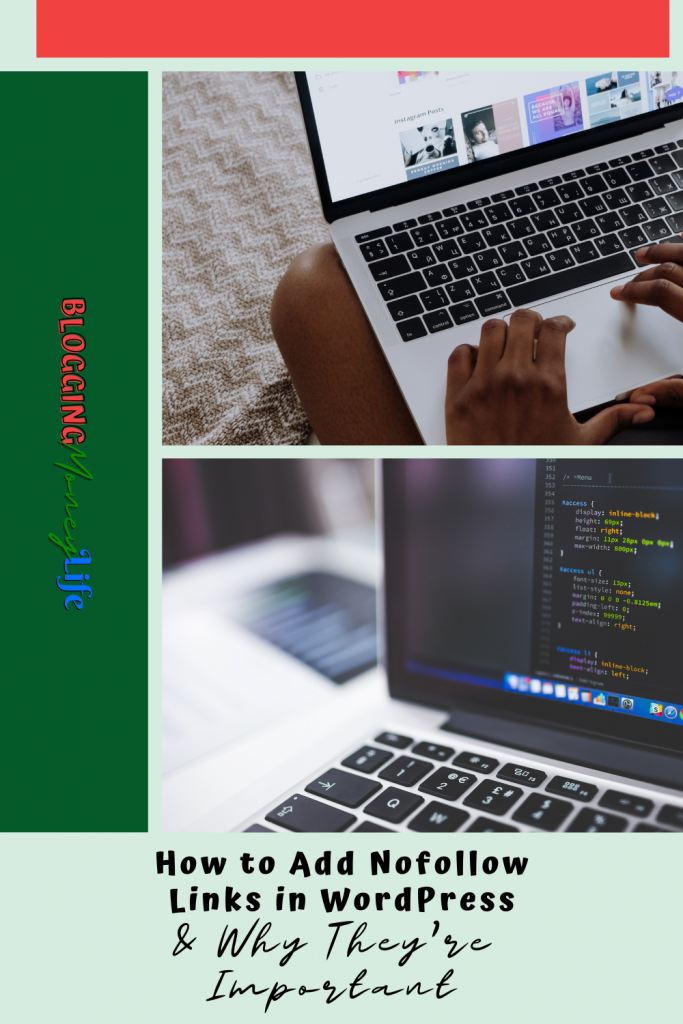
I loved your blog article, very amazing and thanks for sharing it!!! 🙂
This is a very informative post. I learned alot about the importance of no-follow links. Thanks for sharing.
Thanks for this blog post! I’ll need to read it again to make sure I understand. I always use No Follow links to affiliate or sponsored pages, but sometimes I’ll link out to a resource or website I really like, and I make those Do Follow and Open in New Tab. (For example, I would link to your site and use Do Follow, as it provides value to my readers, and I’d want to reward you with link juice!). Am I doing it wrong? Thanks again for the great info. 🙂