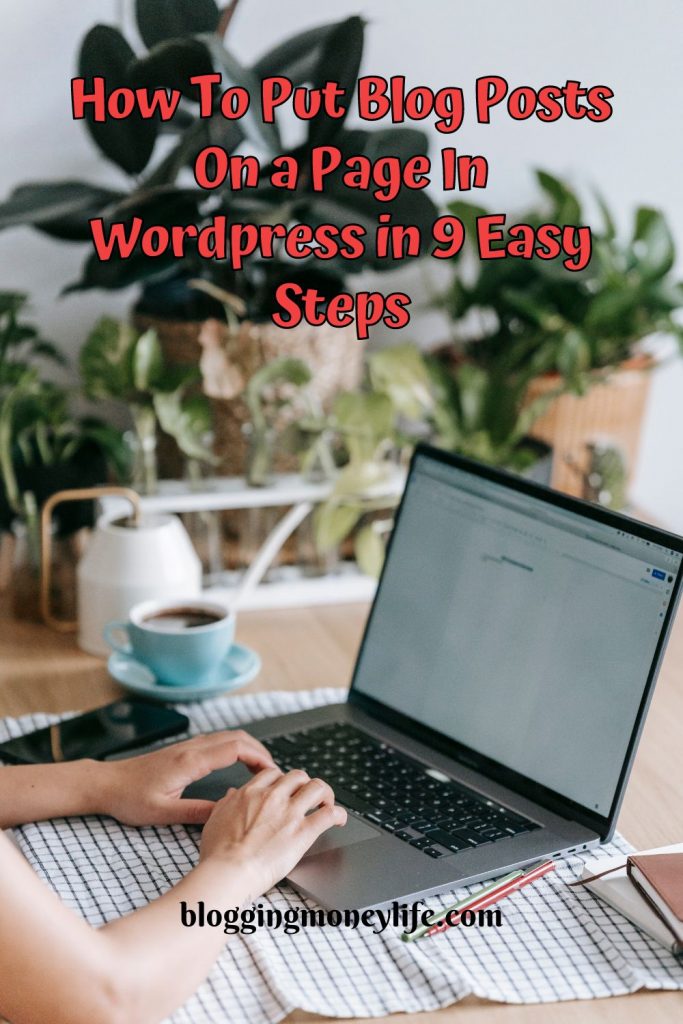How To Put Blog Posts On a Page In WordPress in 9 Easy Steps
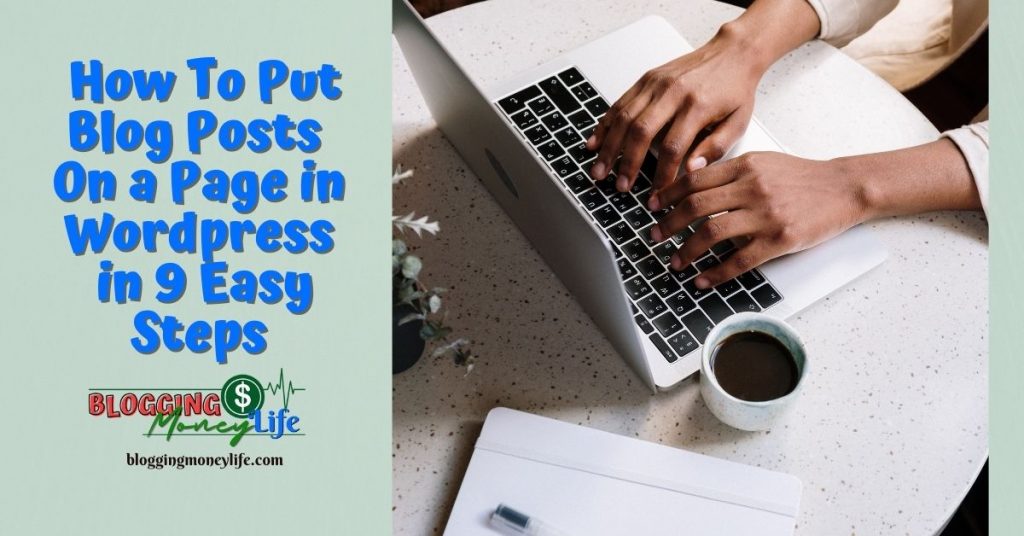
Learning how to add blog posts to a WordPress page is a great way to keep your website up-to-date and engaging. But it cannot be very clear to figure out how to do it correctly. However, with just a few clicks of the mouse, you can easily add your blog posts to any page on your WordPress site.
That’s why we’ve put together these 9 easy steps on how to put blog posts on a page in WordPress. With this guide, you’ll be able to quickly and easily add blog posts to any page on your WordPress site.
Let’s get started!
#1: Check Out All of the WordPress Themes Available
When creating a WordPress website, you have a variety of themes to choose from that can help make your website look amazing.
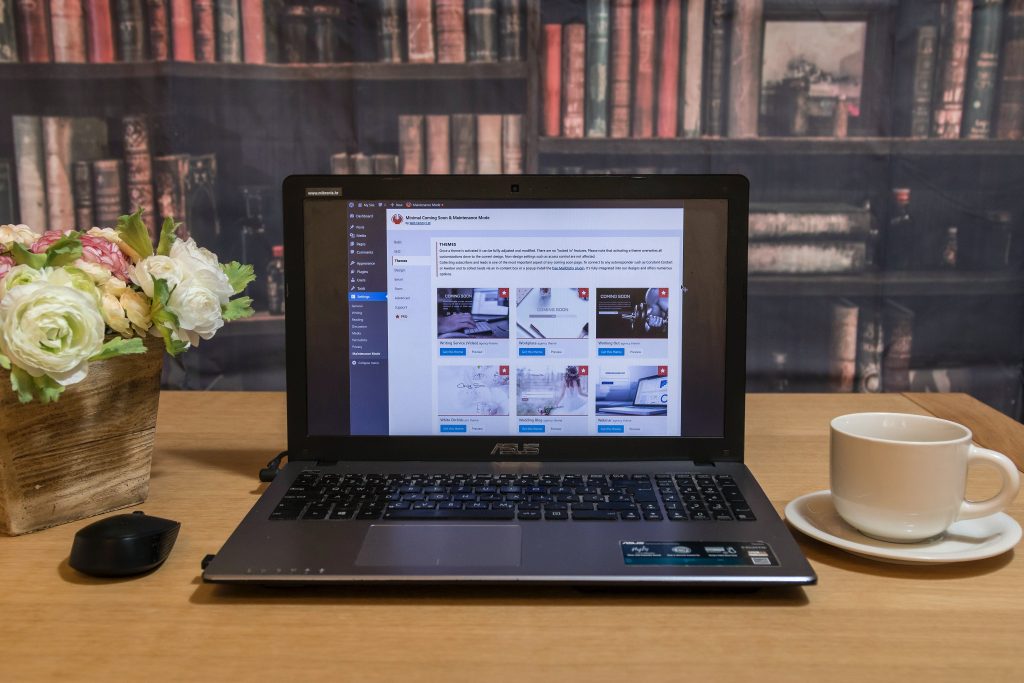
Some themes include static pages where you can add recent blog posts or other pages with descriptions and images. If you want to separate the page for posts, there are different ways to do this.
One way would be using the Beaver Builder plugin, which creates a custom menu and separates the page for blog posts on the left side of the page with your menu on the right side.
Another way would be by using two separate pages- one for home page displays and another dedicated blog page so visitors can see all recent blog posts without having to scroll through every post.
Some people prefer to use static home pages rather than displaying their homepage as just a list of recent posts because it doesn’t require an internet connection and doesn’t use up bandwidth like a site that displays images. Graphics might do (though, depending on your site, these may not be issues).
#2: Get Familiar With Your WordPress Dashboard
The first step to adding blog posts to your WordPress page is to become familiar with your WordPress dashboard. Your WordPress dashboard is the control center of your website and gives you access to all the settings and tools you need to manage your site.
You can also create static pages, manage posts, and configure the navigation menu. Before you begin adding blog posts to your WordPress page, you should know that there are two different types of pages on a WordPress site.
A static page is a page that is not automatically updated, while a posts page will display all of your posts in chronological order. Creating a separate page for each type may be beneficial depending on your number of posts.
Once you are familiar with the WordPress dashboard and have created separate pages for static content and posts, it’s time to move on to the next step: setting up the navigation menu. The navigation menu is how visitors navigate your website. It should include links to all the different pages on your site, including your blog posts page.
#3: Create a New Page–“Add New” Button
Adding a blog page to your WordPress website is an easy way to start sharing content and engaging with your readers. The first step is to create a new page, which you can do using the “Add New” button at the top right corner of your WordPress dashboard. This will bring up the WordPress editor and allow you to create a page specifically for your blog posts.
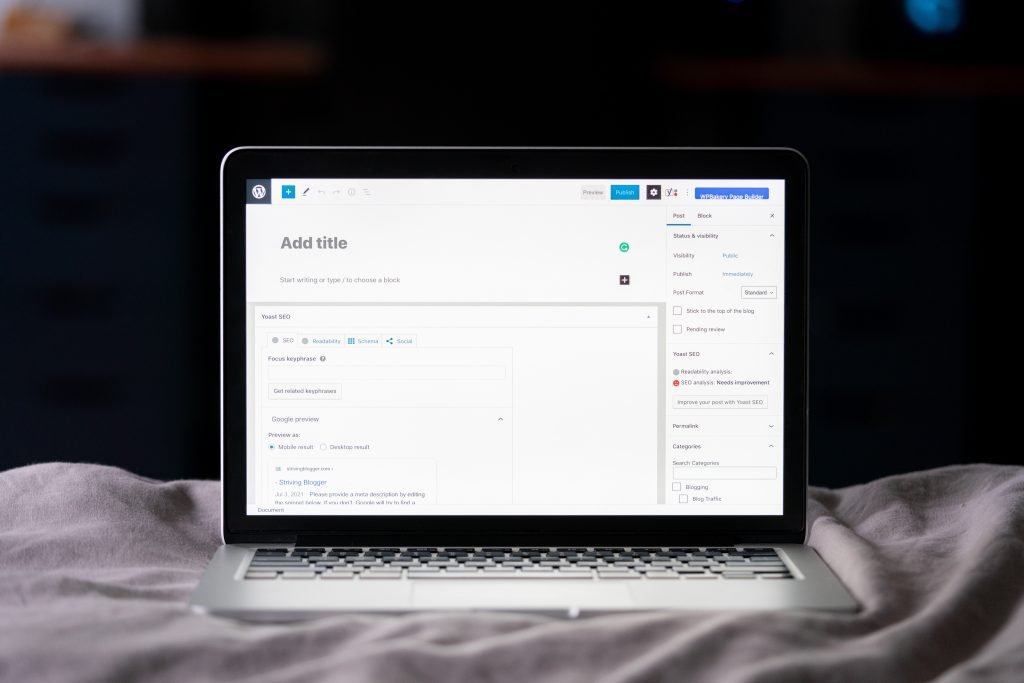
You can also create a separate page for your blog posts or incorporate them into a static page like your home page. If you choose the former, you’ll have a dedicated page for your posts, where readers can find your content chronologically.
If you choose the latter, you can display a list of recent posts on the homepage or use plugins to customize how posts are displayed on different pages. The navigation menu on your website will also reflect your decision and should be updated to include links to the relevant pages.
This will help readers easily find your posts and ensure that search engines know all your content. In addition, if you have social media accounts, you can use widgets or plugins to link them to the page and share your content with even more readers.
Creating a new page using the “Add New” button is the first step towards making a separate blog page or incorporating posts into a static page like the homepage. With the help of WordPress’s tools and plugins, you can easily organize and display your content in any way you choose.
#4: Choose A Layout For Your Page
When choosing a layout for your blog page layout, the easiest way is to use the classic editor in WordPress, which allows you to create a static home page and display your blog posts in a list. You can add custom links, categories, or pages to your homepage display.
This is a great option for those who are just getting started with their WordPress site. For those looking for a more modern user experience, the block editor (Gutenberg) or WordPress plugins like WP Show Posts and WP Show Posts Pro are great options.
These plugins allow you to display published posts, page templates, and custom blog content. You can also easily add new blog posts using the URL of the post, display recent posts widgets, and more.
Whatever method you choose, adding blog posts to a page in WordPress is easy and will help visitors with a great user experience. So pick the method you choose; setting up your page is simple.
With the classic editor, you must add a “list of posts” section to your static home page and create custom links and categories.
With the Gutenberg Editor or WordPress Plugins such as WP Show Posts and WP Show Posts Pro, you’ll be able to quickly create an eye-catching page template with lists of published posts and custom content and add new blog posts with ease by simply entering the Post URL.
These plugins also give users access to features such as Recent Posts Widgets, making it easier than ever to keep readers up-to-date on all the latest news from your website. With all these features, setting up a beautiful and functional WordPress blog page has never been easier.
#5: Write Your New Post in the Body Section
Next, you need to open the block editor or WordPress editor and create a list of posts on your blog posts page. In the top right corner of the WordPress editor, you’ll find an “add posts” button. A window will open when you click this button, allowing you to add posts. You can use either the classic editor or block editor to add posts.
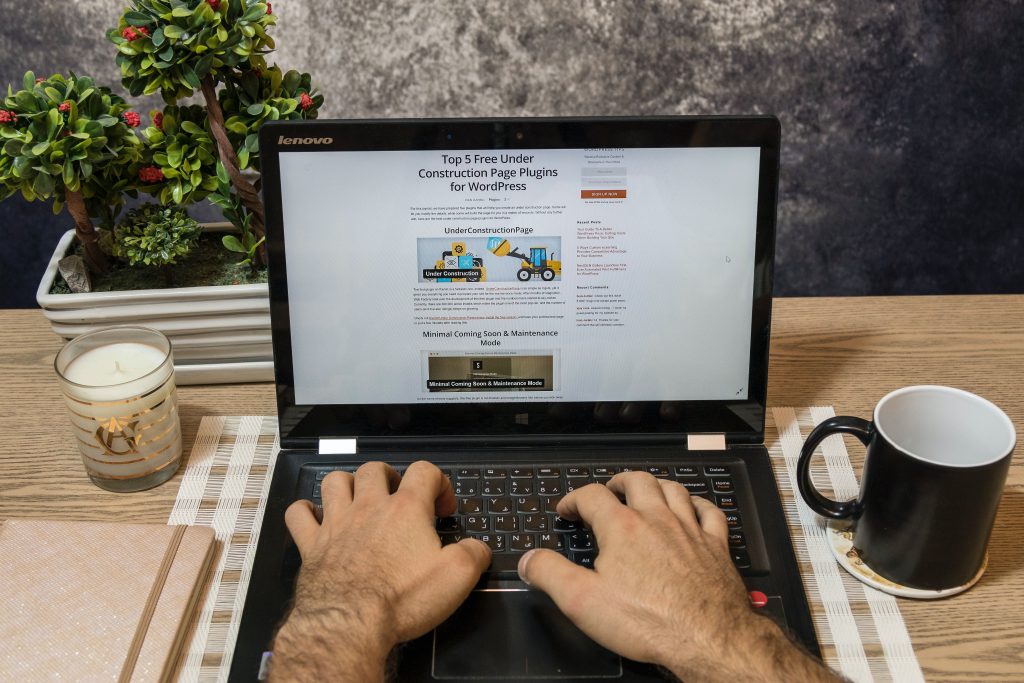
If you want to make your blog even more interactive and engaging, there are several WordPress plugins available that you can use. You can use plugins to add search boxes and recent post widgets or customize your homepage’s display of blog posts.
Before finishing, use an SEO tool to use the right keywords to attract the correct audience for your work! The two that we use at Blogging Money Life are SEMRush and RankIQ.
Lastly, ensure you add social media sharing buttons to your blog posts page so readers can share your content on their favorite social networks. This will help drive more traffic to your website from search engines and social media platforms.
Following these seven steps, you can quickly create a blog post page in WordPress. By becoming familiar with the WordPress dashboard, configuring the navigation menu, and adding plugins, you can easily create a page that will keep your readers engaged and coming back for more.
#6: Add Title
Depending on the kind of page you want to create, this title could be anything from a generic name like “Blog” to something more specific like “News and Updates.” Your choice of title will also depend on how you want your homepage displays to look and what kind of user experience you want your visitors to have.
Once you have chosen a title for your page, you can start adding content. The easiest way to add your blog posts to a specific page is to use the WordPress plugins WP Show Posts or Gutenberg Editor.
These plugins allow you to list your published posts on a specific page with a static home page, display specific categories, or create a custom links page with post URLs.
You can also use the classic or block editor or create a custom page template to display your blog posts more attractively. Whatever method you choose, remember that the goal is to create a great user experience and draw attention to your new blog page and posts.
#7: Write Your New Post in the Body Section
Writing your new post in the body section of a page in WordPress can be done in a few different ways. The easiest way is using the block editor, Gutenberg, or a list of posts from your WordPress plugins.
If you want to create a specific page on your website that displays blog posts from specific categories or even all published posts, then you will need to use the WP Show Posts or a Page Template.
Creating a new blog page on your website and adding a new blog post. With WP Show Posts, you can customize how your homepage display blog posts by selecting the number of posts, the post URL, and custom links.
You can also use a classic editor or other WordPress plugins. This ensures an excellent user experience when viewing your website.
Using any of these methods, you can create a new blog page on your website and add a new blog post. Once you have created your new page, you can set up a static home page with a recent posts widget, display blog posts from specific categories, and customize the look of your homepage with WP Show Posts.
Additionally, you can use the classic editor or Gutenberg editor to write your new blog post directly into the body section of the page template. Finally, include a link to the post URL and custom links so visitors can easily access and find the content they’re looking for. These features will ensure an excellent user experience when navigating your website!
#8: Add Images
Adding images to your WordPress posts can make your content more engaging and memorable for readers. If you’re using the Astra Theme, you’ll have access to several customization options for your blog posts, such as adding a featured image to each post. You can also use free plugins like the Latest Posts Block or Elementor Page Builder to add images to your posts.
WordPress’s static front page option is another great way to include images in your posts. Use the page editor to create a custom post type on a blank page. This will allow you to easily add your theme files, including featured images, and save changes with a button.
Finally, for those looking for more advanced customization options, you can add images by creating custom post types within WordPress. This method requires some coding knowledge but is relatively simple once you get the hang of it. You can add images to your posts without manually uploading them every time in just a few simple steps.
#9: Hit the Publish Button
The Publish button is the final step to making your WordPress page live. Once satisfied with your page’s content, design, and customization options, simply click on the Publish button at the top right corner of your page editor. This will immediately make your page public and visible to all visitors.
Wrapping Up
No matter which method you choose, putting blog posts on a page in WordPress is a simple process that takes only 9 easy steps.
From logging into your WordPress site to clicking on the Publish button, you can easily start blogging on the platform and add new content to your page in no time!