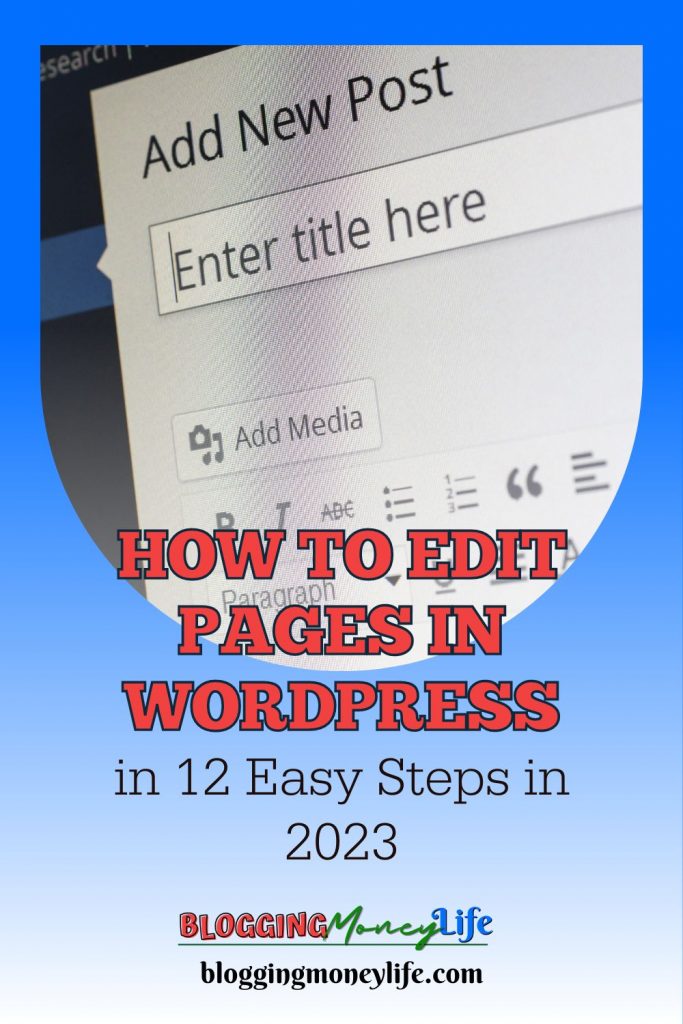How to Edit Pages in WordPress in 12 Easy Steps in 2024
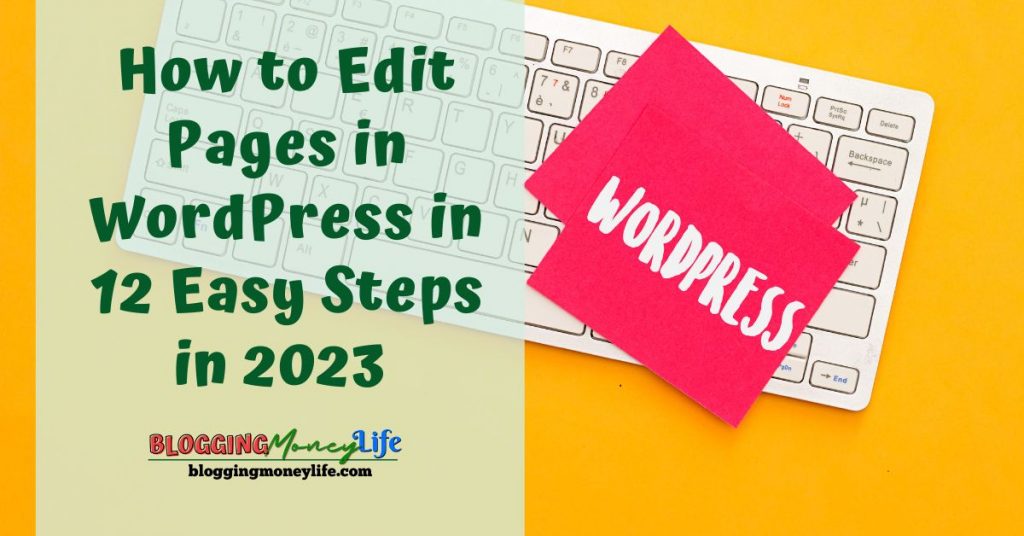
Are you a beginner to WordPress and looking for an easy way to edit your pages? Do you want to learn how to edit WordPress pages like a pro in 2023? You’ll benefit from the easy steps outlined in this post, whether a beginner or an experienced user. Editing WordPress pages can initially seem intimidating, but with the right tools and guidance, it can be an easy and enjoyable process.
This blog post will show you how to edit pages in WordPress in just 12 easy steps for beginners in 2023. In addition to learning how to edit pages in WordPress, you’ll also learn about the various WordPress page builders available and which best suits your needs.
We’ll cover everything from setting up the page to using WordPress page builders to customize the look and feel of your page. With these simple steps, you’ll be able to have a professional-looking website in no time.
So let’s get started and learn how to edit pages in WordPress!
#1: Pick a Good WordPress Hosting Provider
Choosing a good WordPress hosting provider ensures you have the tools to customize and edit your WordPress site. With a host, you can easily buy a domain and host it on their server. The hosting plans are endless, so you will find one that best suits your website and needs.
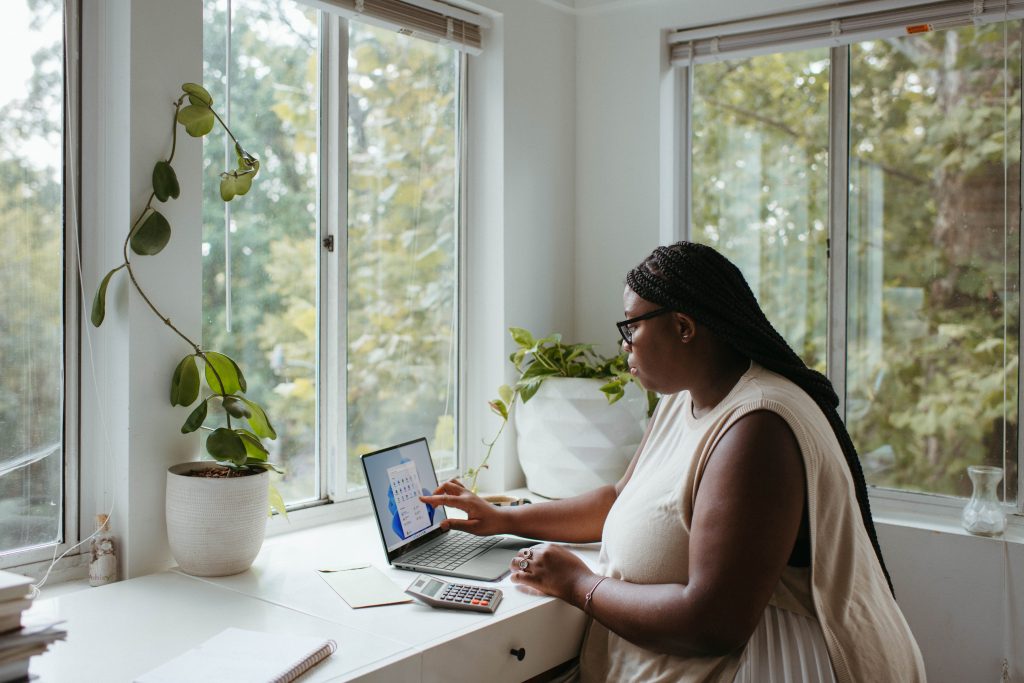
After hosting, you can easily install WordPress on the server and access your dashboard. Your WordPress dashboard will help you select a new or active theme, install plugins, and change settings. Hence, select a hosting provider that offers all these features. Once you’ve chosen a provider, you should begin editing pages.
There are many options, but Bluehost is a top recommended provider. Not only do they offer reliable hosting services, but they also have an easy-to-use WordPress dashboard that makes it easy to get started.
#2: Familiarize Yourself With the WordPress Website
Familiarizing yourself with the WordPress website before editing your pages is essential. The WordPress dashboard is the central hub for your web page editing needs. It contains a wide range of tools that you can use to customize your pages and create a unique web experience for your visitors.
The most popular way to edit WordPress pages is through a page builder plugin or code editor. A page builder plugin allows you to quickly design your page layout, add text and images, and customize various aspects of the page, such as font size and color. You can also use a code editor to manually adjust HTML, CSS, and JavaScript to make more in-depth changes.
Check Out All of the Available Themes
When customizing your WordPress pages’ look and feel, choosing a suitable theme is essential. A WordPress theme is a template that defines your website’s overall look and functionality.
There are thousands of themes available for download, and it is essential to find one that best suits the needs of your website. Additionally, many WordPress child themes allow you to customize your website’s look and feel.
Choose the Editor of Your Liking
The WordPress platform includes several editors for you to use when editing pages. The Gutenberg editor is the newest and offers various features that make it easy to build custom web pages.
The classic WordPress editor is a simple text editor that allows you to make minor changes, such as adding a horizontal line or changing the font size. Web developers may use a code or theme editor for advanced editing capabilities.
Once you know the WordPress website and its features, you can edit your pages. The best way to do this is by following a step-by-step guide or using a page builders plugin such as Beaver Builder or Elementor. These plugins allow you to create complex page layouts, such as drop-down menus, content boxes, and headers.
By taking some time to familiarize yourself with the WordPress website, you can quickly learn how to edit your pages and create a fantastic web experience for your visitors. With the proper knowledge, you can create a beautiful website that makes a lasting impression on all who visit it.
#3: Learn Some Keyboard Shortcuts & How to Use Special Characters
Learning how to use keyboard shortcuts and special characters when editing pages in WordPress is an essential skill for web developers. Understanding some basics will allow you to quickly edit and create content for your WordPress site using the WordPress dashboard, a page builder plugin, or a code editor.

For instance, if you are using the Gutenberg editor to create a new theme or update an active article with a horizontal line or a drop-down menu, knowing which keyboard shortcuts and special characters to use can be very helpful. Additionally, if you want to customize a WordPress child theme or edit the WordPress homepage, being familiar with the text editor and theme editor is beneficial.
Fortunately, even if you are a beginner to WordPress, several step-by-step guides are available to help you learn how to use some basic keyboard shortcuts and special characters. You can also look for tutorials on popular page builders like Beaver Builder, which can make it much easier to understand how to navigate the classic WordPress editor and edit WordPress pages.
By taking the time to familiarize yourself with keyboard shortcuts and special characters, you can become more efficient when editing your WordPress pages and create a better user experience for your website’s visitors.
#4: Make Sure Your WordPress Site Is Up-to-Date
When editing pages in WordPress, one of the most important things to remember is to ensure your site is up-to-date. You should always check your WordPress dashboard to ensure that your web page, plugins, and themes are all running the latest versions. Doing this will ensure that everything runs smoothly, and you won’t run into any issues when editing a page.
Updating your WordPress site can be done from the WordPress dashboard. From there, you will have access to the updates section, showing which plugins and themes need to be updated.
If you’re looking for a more visual page builder plugin, consider using Gutenberg editor or Beaver Builder. It’s also essential to keep the WordPress theme active at all times, as some features may not work correctly if it’s outdated.
#5: Pick Your Page Templates
Selecting your page templates is a great way to start when you’re editing pages in WordPress. You can choose from various page templates depending on your active theme. Each template can provide different looks for your web page and be adjusted to fit your site’s specific needs.
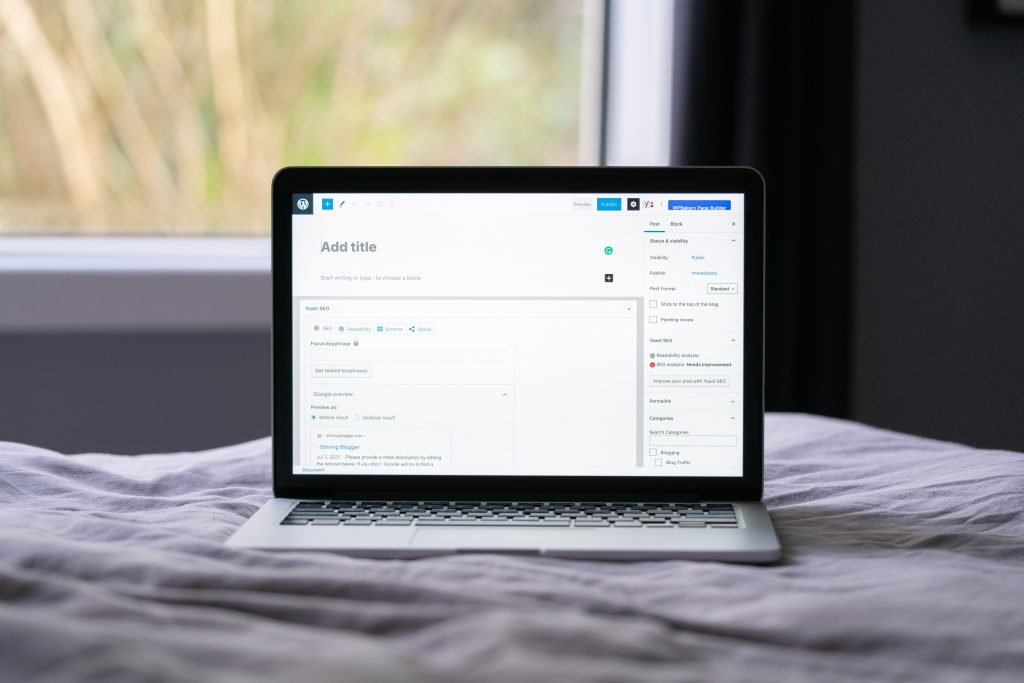
To select a page template in WordPress, you can use the WordPress Dashboard or access the page builder plugin through the code editor. You can also choose from page builders such as Beaver Builder and Gutenberg editor. You can adjust themes by choosing between the new music or the classic WordPress Editor.
Once you have decided on a page template, you can add content and customize your web page. Some options available include adding horizontal lines and other elements, changing the layout of a page, or choosing the theme editor to modify the look and feel of your site. Additionally, if you use a WordPress child theme, you can access even more features like customizing fonts and colors.
#6: Create A New Page for Blog Posts (Add a New Button)
Creating a new blog page in WordPress is easy. With just a few clicks from your WordPress dashboard, you can create a beautiful web page to share your content with the world.
The first step is to log into your WordPress dashboard and click the Pages in the left navigation bar. Next, you will be taken to the WordPress Page Builder plugin, where you can choose from various page templates.
You can also use a code editor or text editor, like Notepad, to edit the code of your theme. Then, with just a few clicks from your WordPress dashboard, you can create a beautiful web page to share your content with the world.
Once you have chosen a template or edited the code, you can add content to your page. The Gutenberg Editor is included in WordPress and is great for creating content such as paragraphs, images, videos, and horizontal lines. If you are more experienced with web development, you can use a page builders plugin like Beaver Builder or Visual Composer to design your pages.
#7: The Difference Between Quick Edit vs. Edit
With Quick editing, you can easily add images and videos and edit page names, among others. Edit is a more advanced way to edit pages. It gives you access to more features, such as adding elements like images, video, and other media, and tools like the WordPress theme editor or page builder plugin.
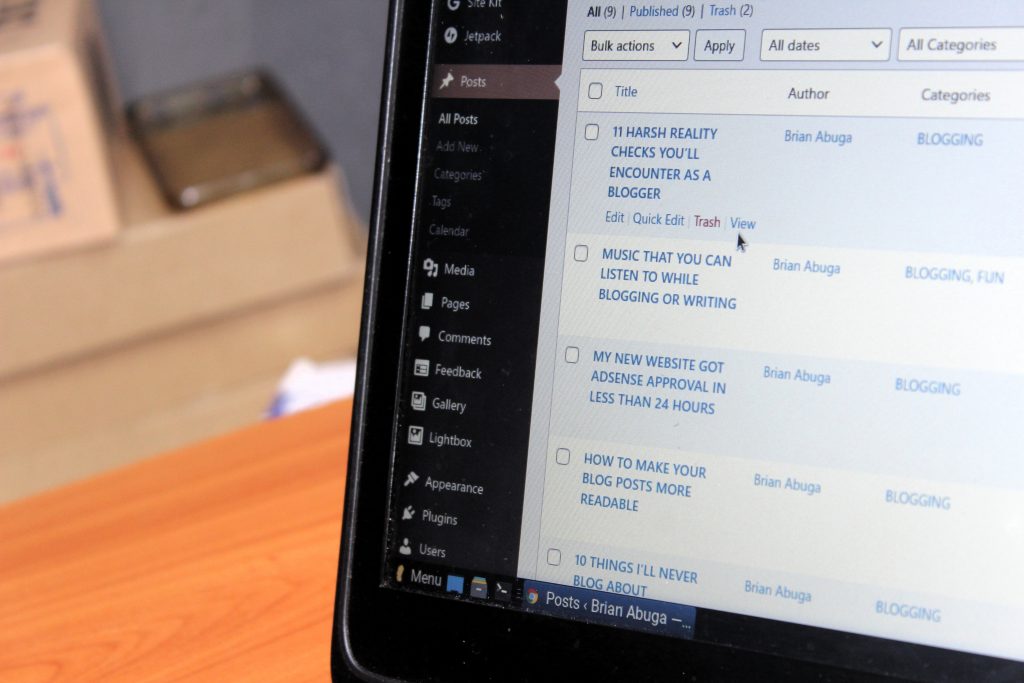
With the Gutenberg editor, you can insert a horizontal line or create a drop-down menu of different items. You can also change the structure of a page and choose from different WordPress themes or create a new piece. No matter what method you use for editing WordPress pages, it’s essential to take your time and pay attention to detail. Make sure you test any changes you make before publishing them live on your website.
#8: Using Plugins for SEO and Grammar
For WordPress users looking to maximize the SEO and grammar of their web page, using plugins can be a great way to do so. For example, SEMRush is an SEO plugin that helps you optimize your web page for specific keywords, track your rankings, and perform analytics functions.
RankIQ is a plugin that helps you increase your web page rankings. These two are some of the most excellent SEO tools right now if you want to improve your website ranking.
In one of our recent YouTube videos, I talked about the difference between RankIQ and SEMRuch. Then, we answered the question plaguing your mind: which SEO tool Is Better For Your Blog in 2022?
For checking and correcting grammar, you can use the Grammarly plugin to fix spelling and grammar mistakes. This plugin can be a great way to ensure your website content is free of typos and other errors. It also offers suggestions on how to improve your writing. Another great tool you should consider adding to your WordPress website plugins.
#9: Constantly Use the Save Button Found on the Top of the Page
When editing pages in WordPress, one of the most critical steps is constantly using the save button at the top. After making changes to the code editor or within a WordPress theme, you should always click this save button to ensure your work is protected. This is especially important when working with the WordPress Dashboard, web page, or page builder plugin.
The save button will look different depending on what version of WordPress you’re using. For example, using the Gutenberg editor, the save button will appear as a horizontal line with a checkmark icon. On the other hand, if you’re using the classic WordPress Editor, the save button will appear as a blue Publish button.
In addition to saving your work regularly, you should be aware of any active themes, new themes, or WordPress child themes on your website. If you switch out any of these themes, click the save button before making any other changes. This will help avoid conflicts between your current and new web page settings.
#10: Think Of A Gripping Page Title
When you’re ready to start editing your pages in WordPress, one first step is thinking of a gripping page title. A good page title can help draw visitors to your site and make them more likely to click through and read the content.
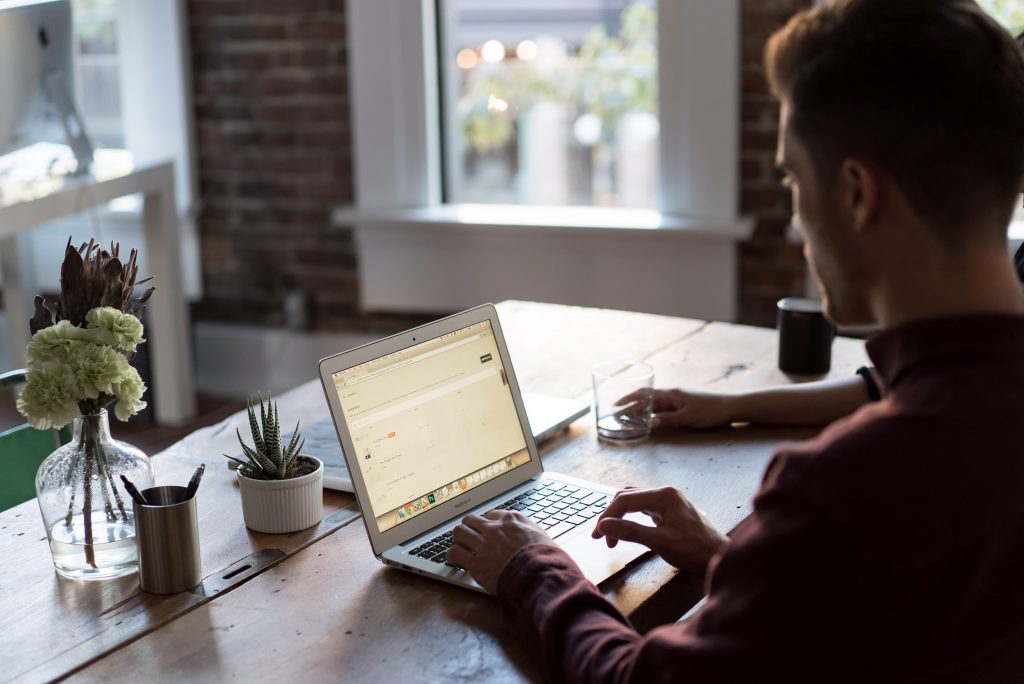
You might not know it, but people don’t enjoy reading a bunch of text, especially if they are not interested in the first few lines, so making the title a captivating one will be worth your while as you compensate them for taking the time.
Also, when creating a page title for your WordPress website, it’s essential to keep in mind how people search for content on the web content and SEO best practices.
#11: Add Photos, Videos, & Other Media Using the Add Media Button
Firstly, you need to get pictures; you can design some with Canva. Canva is an excellent platform for designing logos, graphics, flyers, and infographics. After creating your images, the next step is to add them to your website.
First, you will need to log into your WordPress dashboard. Then, you can select a web page from the drop-down menu on the left or create a new one. Now that you have opened the page, it is time to start adding texts, photos, videos, and other media using the Add Media Button. This button can be found near the top right corner of the page.
To add an image, click the Add Media Button, select the image file you want to upload and click the Insert into Post button. To add a video, click the Add Video button, choose the video file you wish to upload, and click Insert into Post. You can also add a horizontal line by clicking on the Add Horizontal Line button at the bottom of the Add Media window.
Once you have added all your photos and videos, you can save the web page and view it on your WordPress homepage.
#12: View the Post on Your Live Site Before Publishing
Viewing the Post on Your Live Site Before Publishing is crucial when editing WordPress pages. This will ensure that your web page looks exactly how it should and that all changes have been adequately implemented.

Doing this allows you to ensure that your changes in the WordPress dashboard are reflected on your live web page. And it also allows you to ensure that the page looks good with the WordPress Theme. Along with any Page Builder Plugin you might be using.
Wrapping Up
WordPress is an excellent tool for creating stunning websites, whether you are a beginner or an experienced web developer. The steps in this article help you understand the basics of the editing page. Plus, how to use plugins and themes for advanced customization.
Ultimately, editing pages in WordPress can be a simple process if you follow the proper steps. This step-by-step guide has provided an overview of how to edit pages in WordPress in these easy steps.
It would be best to understand how to add elements like images, videos, or horizontal lines. And how to update a page title, create a drop-down menu, or edit the homepage. With these tips, you can make all the necessary changes to keep your WordPress website up-to-date.