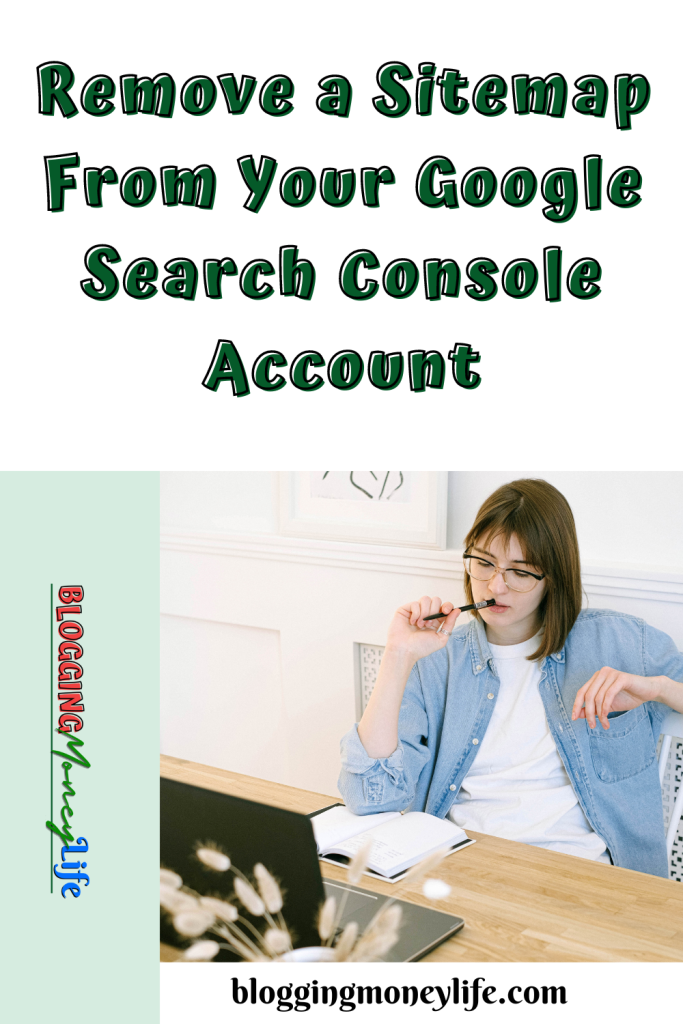Remove a Sitemap From Your Google Search Console Account
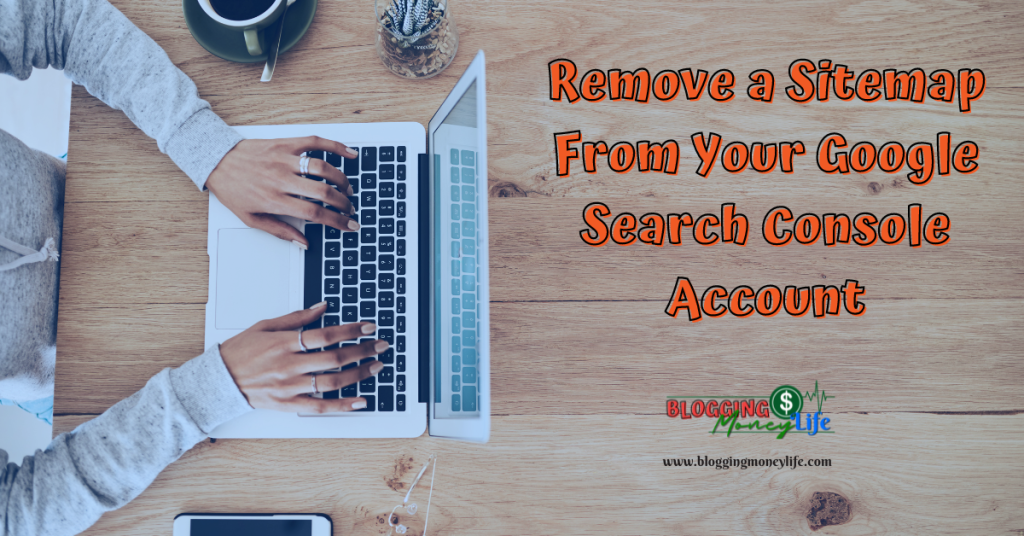
If you want to remove a sitemap from your Google Search Console account, you’ve come to the right place. This blog post will walk you through the step-by-step process of removing a sitemap from your Google Search Console account in just a few easy steps!
After this process, you’ll be able to confidently and quickly remove any sitemap from your Google Search Console account.
So, let’s get started!
Step #1: Go to Your Google Search Console Account
To remove a sitemap from your Google Search Console account, you’ll need to log in to your Google Search Console. It is an invaluable tool for site owners and webmasters. It provides essential insights into how their website performs in search engine rankings.
Site owners can see essential metrics, such as which pages rank well. Keywords drive the most traffic, and links point back to the website. It also allows them to monitor the crawling of their pages and specific URLs by search engine crawlers.
You can learn more about Google tools in these excellent books and guides:
- Google Search Console Complete Guide: Take control of your web metrics with GSC and increase your sales TODAY
- WHAT IS GOOGLE SEARCH CONSOLE: Ultimate Guide For Google Search Console
- Introduction to SEO with Google Search Console: An Unofficial Guide for Google Search Console
To access the removal process for a sitemap in the new Google Search Console (formerly known as Google Webmaster Tools), you’ll need to go to the old Sitemaps tab. This will show you all the existing sitemaps associated with your website.
Step #2: Select the Website You’d Like to Remove the Sitemap From
Before removing the sitemap from your Google Search Console account, you first need to select the website for which you want to remove the sitemap.

It’s essential to note that in the new Google Search Console, you can manage multiple websites at once. Do you have multiple sites linked to the same account? Then you must specify which website you want to remove the sitemap from.
Once you have selected the website, you can view the following:
- Essential pages
- Internal links
- How is it currently indexed by search engines
- The sitemap URL
- Any other details related to the website, such as Google Analytics and different settings.
It is always good to regularly check how your website is being crawled and indexed by search engine crawlers. This ensures that all essential pages are being indexed correctly. And that any changes made are taken into account by Google.
You can also see your XML sitemap and ensure it is appropriately set up for optimal performance. Once you have identified the website and verified the information related to it, you can start the removal process of your sitemap.
Do you need to delete individual URLs from your website instead of an entire sitemap? Google provides a URL Removal Tool in their new Search Console.
Step #3: Click on the ‘Sitemaps’ tab
The Sitemaps tab in your Google Search Console account is the primary way to tell search engines like Google which significant pages of your website they should crawl and index.
It’s also a good practice to regularly update your sitemap so that your new content is quickly discovered and shown in search results.
If you’re using the old version of the Google Search Console, you’ll find the ‘Sitemaps’ tab under the ‘Crawl’ section. If you’re using the new Google Search Console, you’ll find it under the ‘Index’ section.
You can also use the Yoast SEO plugin for WordPress or any other plugin that provides a valid XML sitemap to look like an actual sitemap.
Step #4: Find the Sitemap You Want to Remove & Click on the ‘Delete’ Button
When it comes to your website, you need to ensure that search engines index all the necessary pages and that they can easily navigate between them. This is why it’s essential to have a sitemap and submit it to the new Google Search Console.

However, there may be times when you need to delete a sitemap from your account, such as if you’ve upgraded to a new version or changed the URL of your sitemap. Fortunately, this removal process is relatively simple and straightforward.
After finding the sitemap, you want to remove, click on the ‘Delete’ button. A pop-up window will appear confirming the deletion, so click ‘OK.’
If you’re using an XML sitemap, like the Yoast SEO plugin or Google Webmaster Tools, you may find that your old sitemap file still appears in search results even after you’ve removed it from the new Search Console. If this happens, you’ll need to use the URL Removal Tool to inform Google about it.
Step #5: Confirm the Deletion By Clicking ‘OK’
Once you have located the sitemap you want to remove and click on the ‘Delete’ button, it is crucial to confirm the deletion.
By clicking ‘OK,’ you are notifying search engines that you no longer wish for the sitemap to be indexed in the search results. It is best practice to track which sitemaps are associated with your website. This ensures all significant pages are crawled by search engines like Google crawls your website.
Google’s John Mueller has noted that removing a sitemap from your Search Console account does not necessarily mean that the URLs in the sitemap will be removed from search results.
If you want to ensure that those URLs are entirely removed from search results, then it is best to use the URL removal tool instead.
Following these steps and keeping up with regular sitemap maintenance will help small site owners create better user experiences. And make sure that their content appears in the right places within search engines.
Wrapping Up
Removing a sitemap from your Google Search Console account is crucial in keeping your search engine rankings up to date.
Ensure that your site’s significant pages are included in the search results. And that the search engine crawlers can find all your content. If you’re using an old sitemap or one that is no longer valid, removing it is a good practice for your website and for Google.
Removing a sitemap is easy by navigating to the ‘Sitemaps’ tab and deleting the URL. However, if you’re using an old version of the Google Webmaster Tools, there is a URL removal tool available.
If you have an XML file sitemap generated by a plugin like Yoast SEO, you can permanently delete the URL of your sitemap manually. This will put a stop to the crawling of the URLs.
However, it is essential to remember to resubmit the new sitemap URL in the Google Search Console for proper indexing. These steps will help ensure that your site remains optimized for search engines.